Accessibility
Meaningful Innovation
‘Technological innovation for all’ is an ideal which gives meaning and brings joy to our lives. All of Samsung’s products, content, and services are built around a ‘human-centred philosophy that recognises diversity and embraces difference’. Samsung pursues technological innovation that is available to all users.
Accessibility design principles
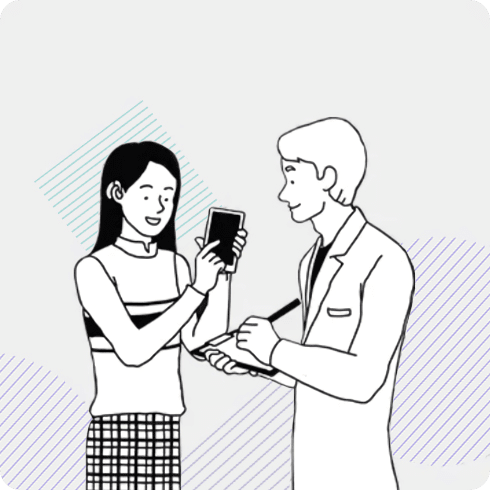
Consideration
Empathetically designed with attention to detail for all our users
We at Samsung are constantly trying to simplify our product interface, employing a variety of research methodologies to align our design approach to the needs and desires of the user. We strive to listen to and show a sincere effort to understand all of our users.
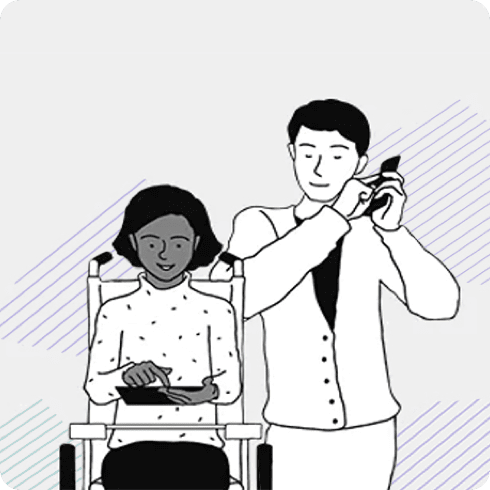
Comprehensiveness
Balanced and equally designed for all
We seek to design for all users. We at Samsung work to overcome discriminatory tendencies in the technology industry and strongly feel that physical or cognitive impairments should not be a hindrance for any user when interacting with our products. We have a set of firm guidelines we adhere to. From as early on as the planning stages of each product, we ensure that our products deliver a holistic experience for all users.
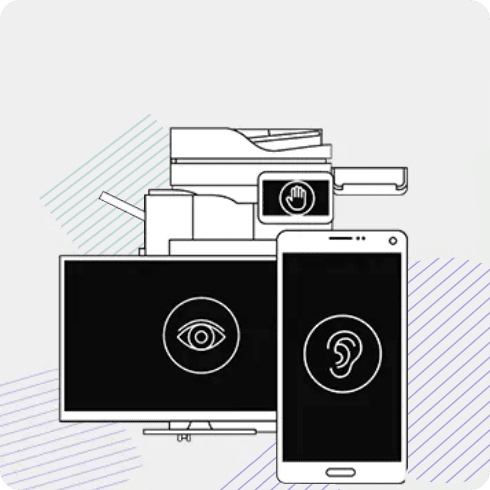
Coherence
Consistent design experience for all products
Samsung products provide a variety of optional functions for people limited in their movements. Continuous research and development in accessibility design ensures that all Samsung products provide equal levels of functionality to all its users.
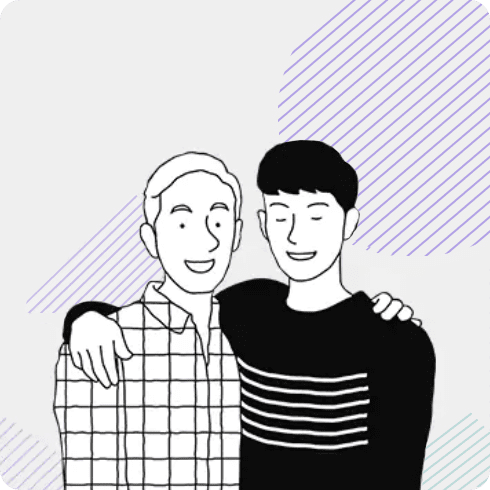
Co-Creation
Designed together
Samsung has a dedicated team of professionals from various fields to provide a product-service-educate experience system. Employees with disabilities, research institutes and like-minded communities and groups all work together to provide a more hands-on approach during design. We also conduct and support internal competitions to open up possibilities for further innovation, not only for product development, but also for giving back to the community.
Search Guide
How to search on our Global Navigation Bar
Skip Link Guide
Accessing and using skip links

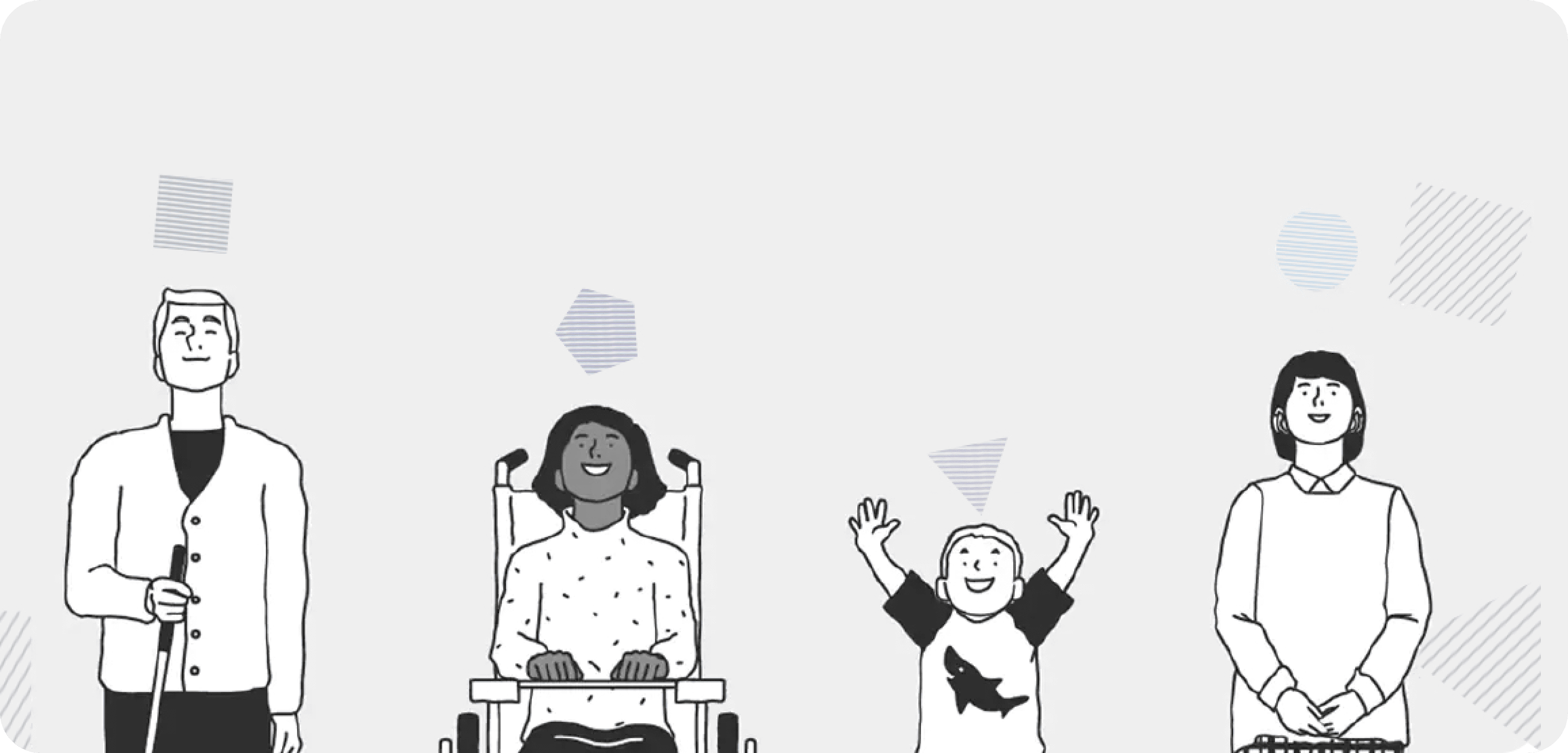
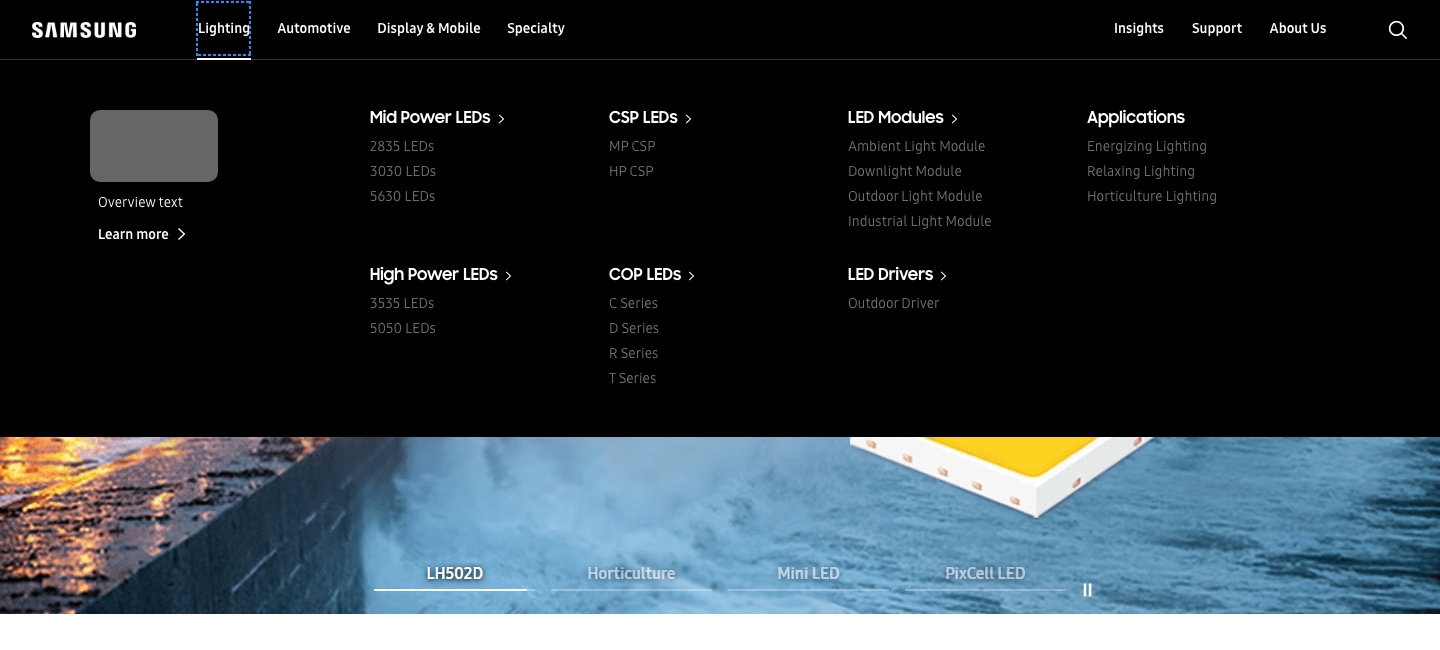
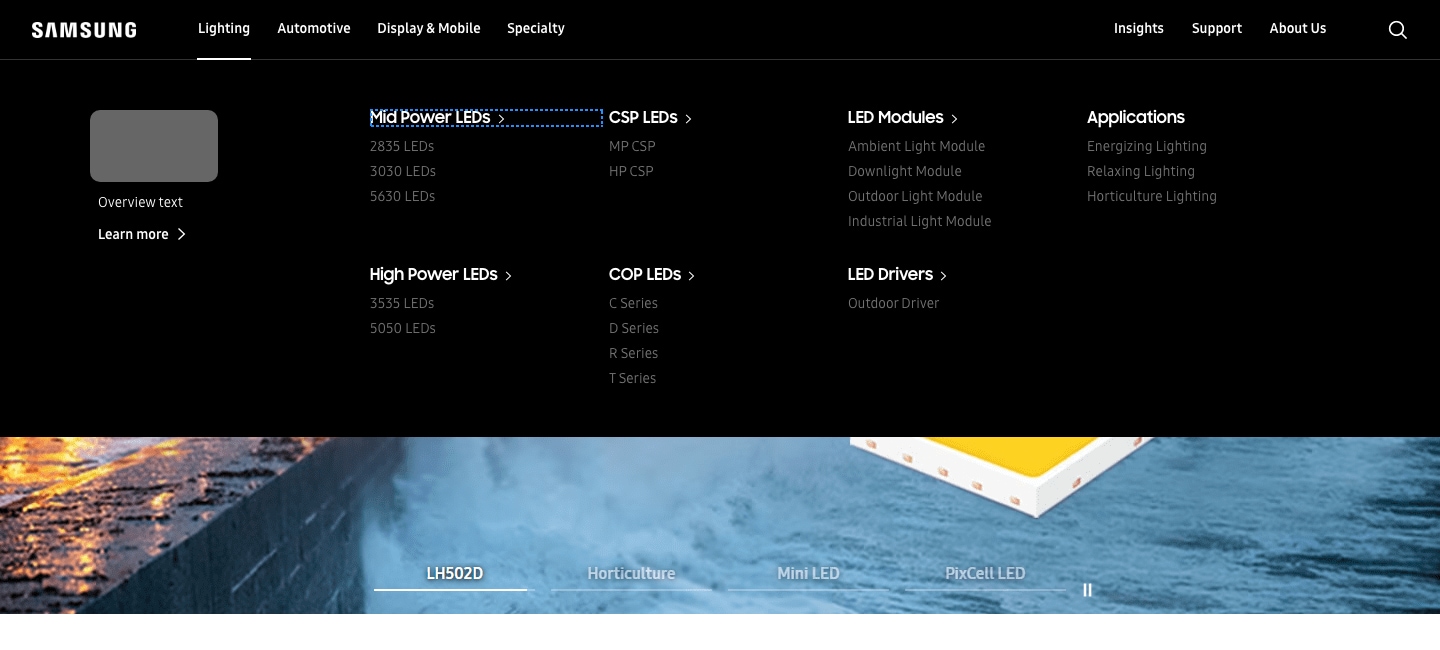
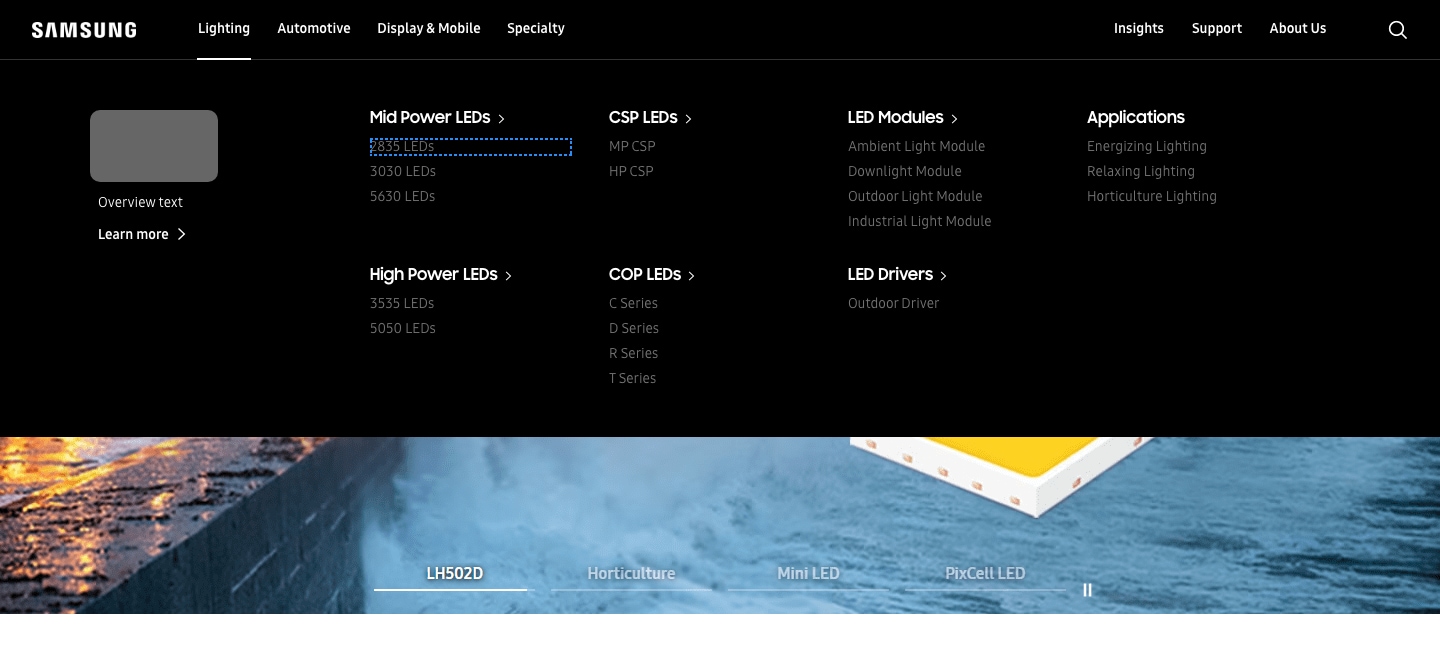
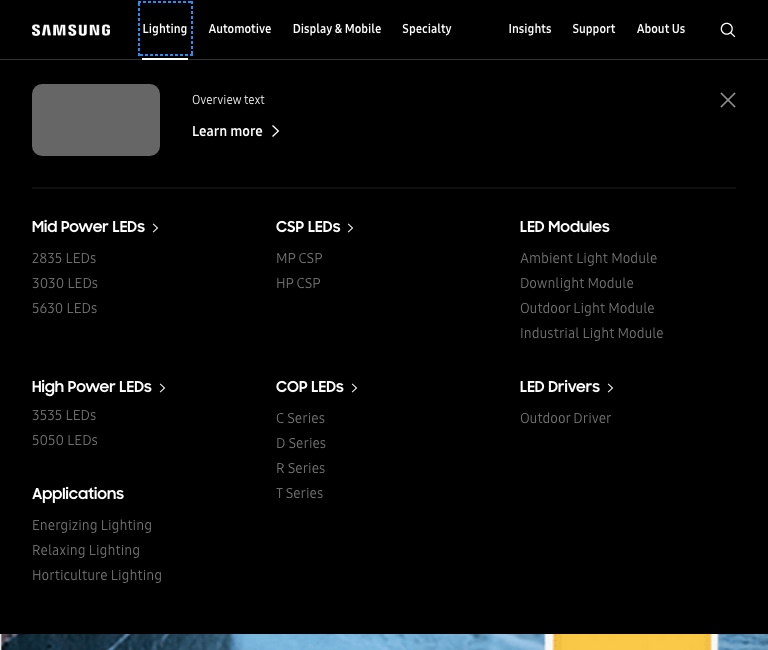
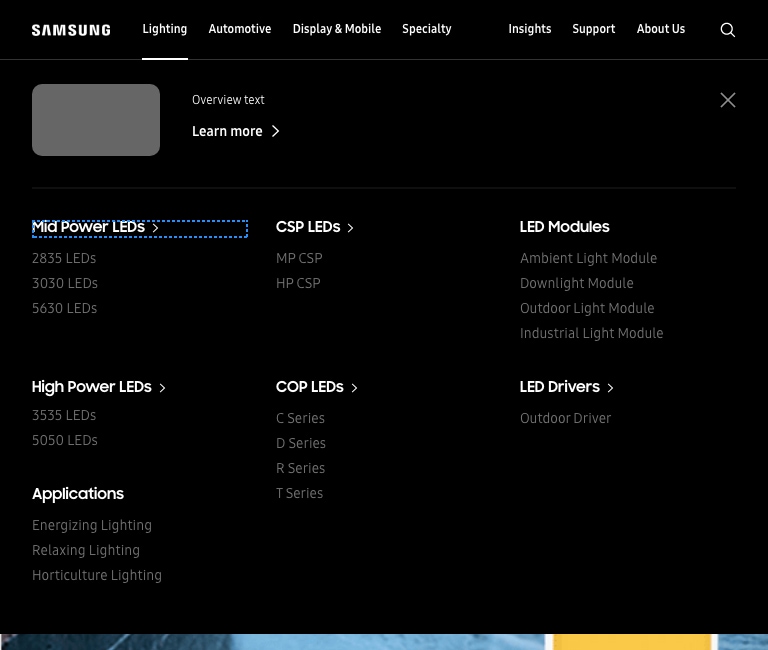
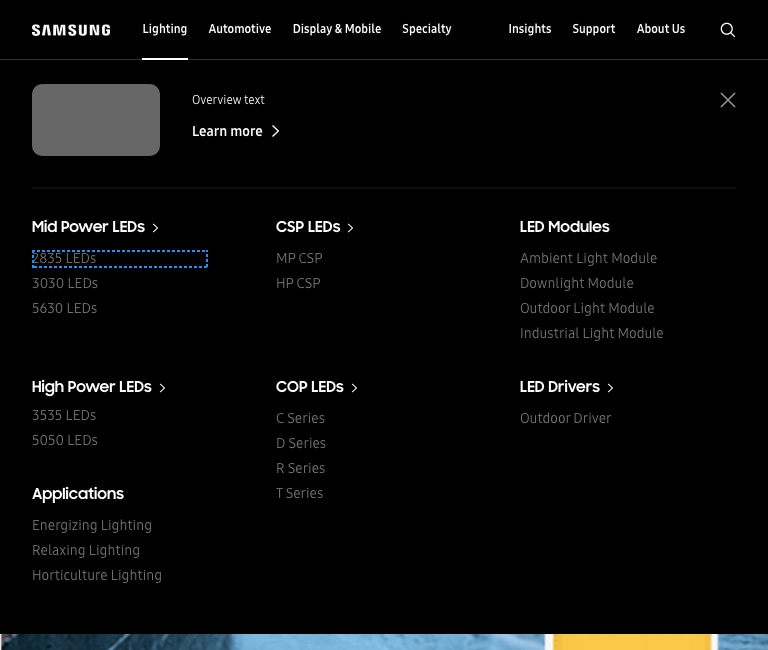
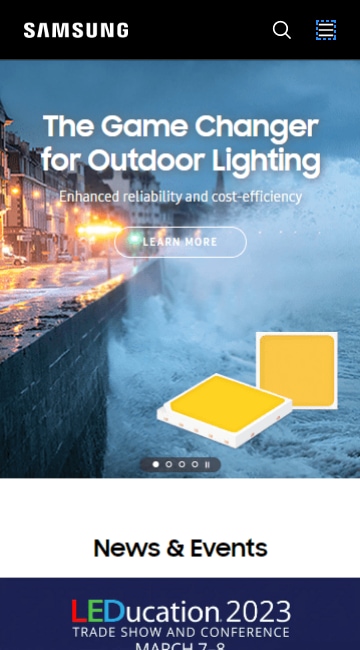
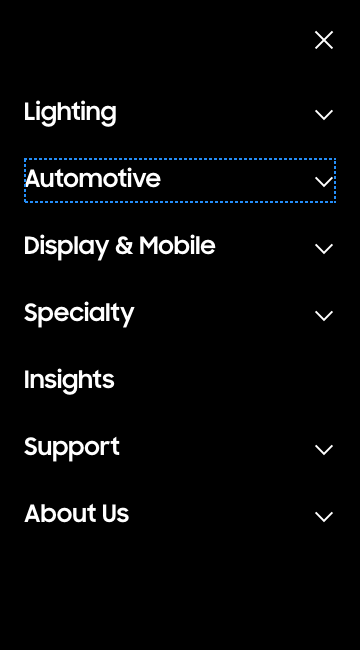
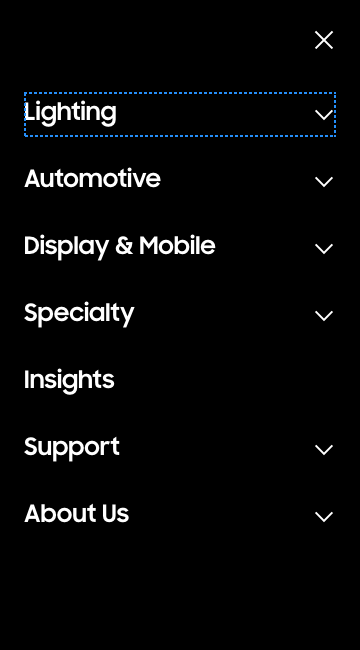
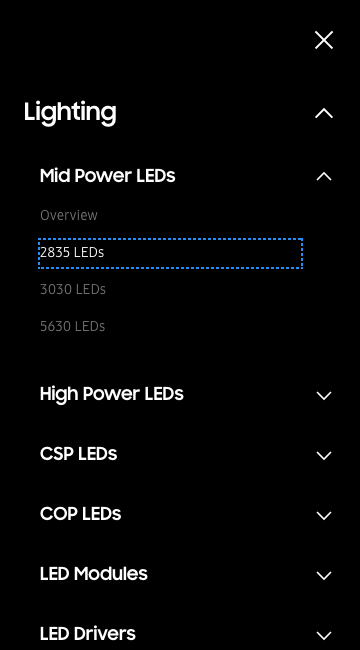
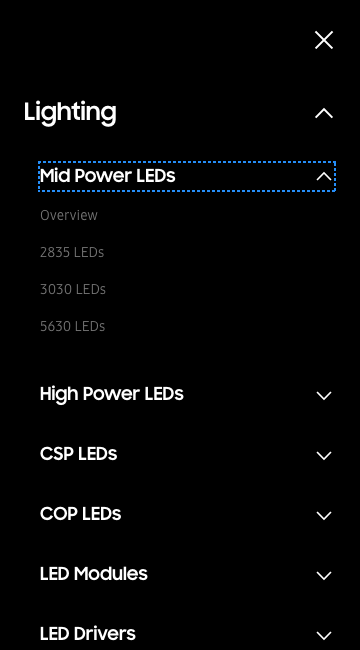
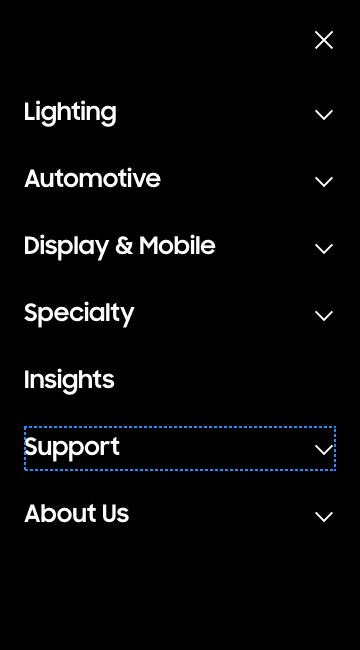
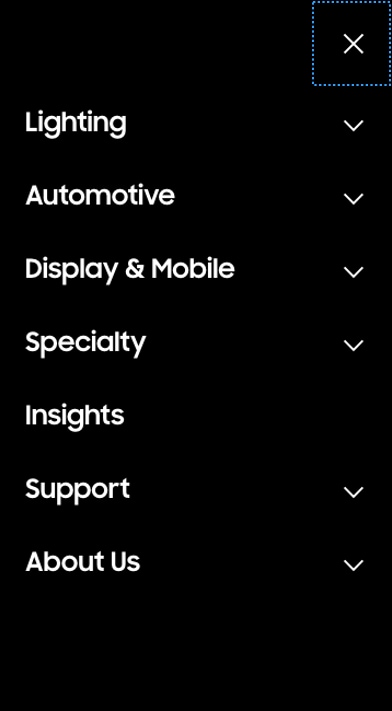
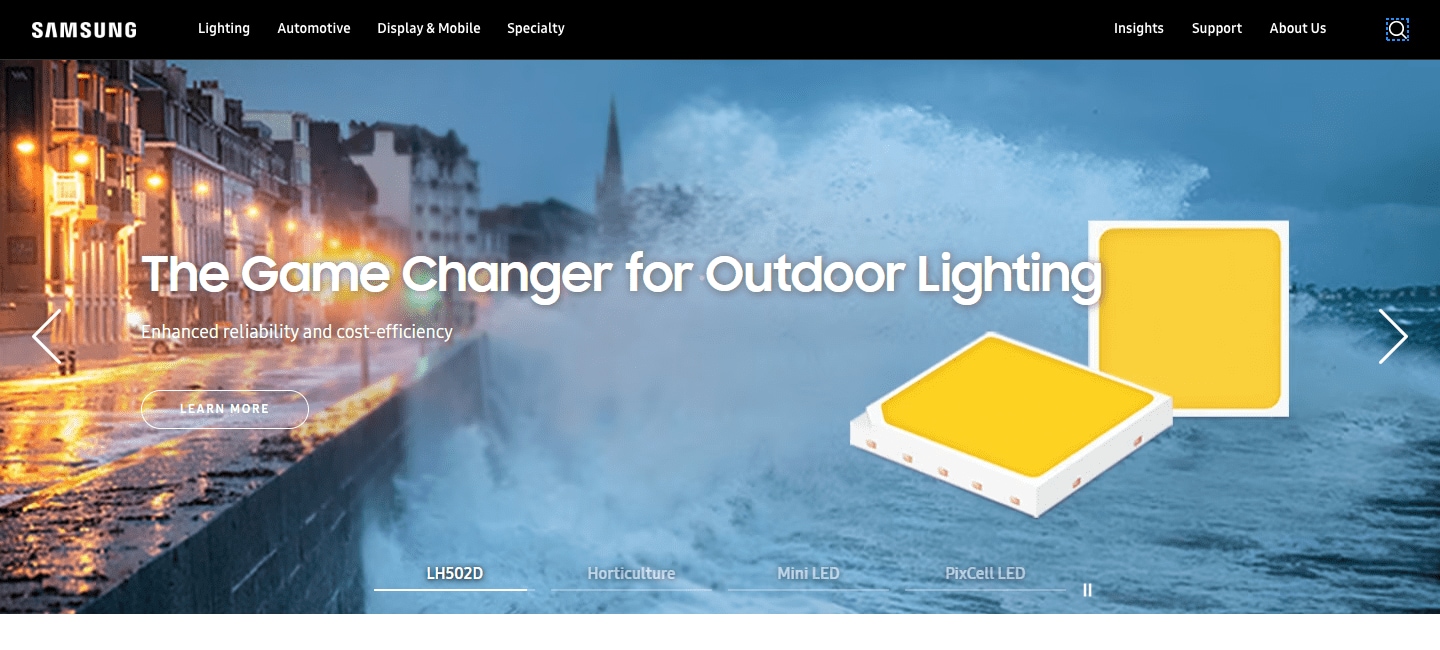
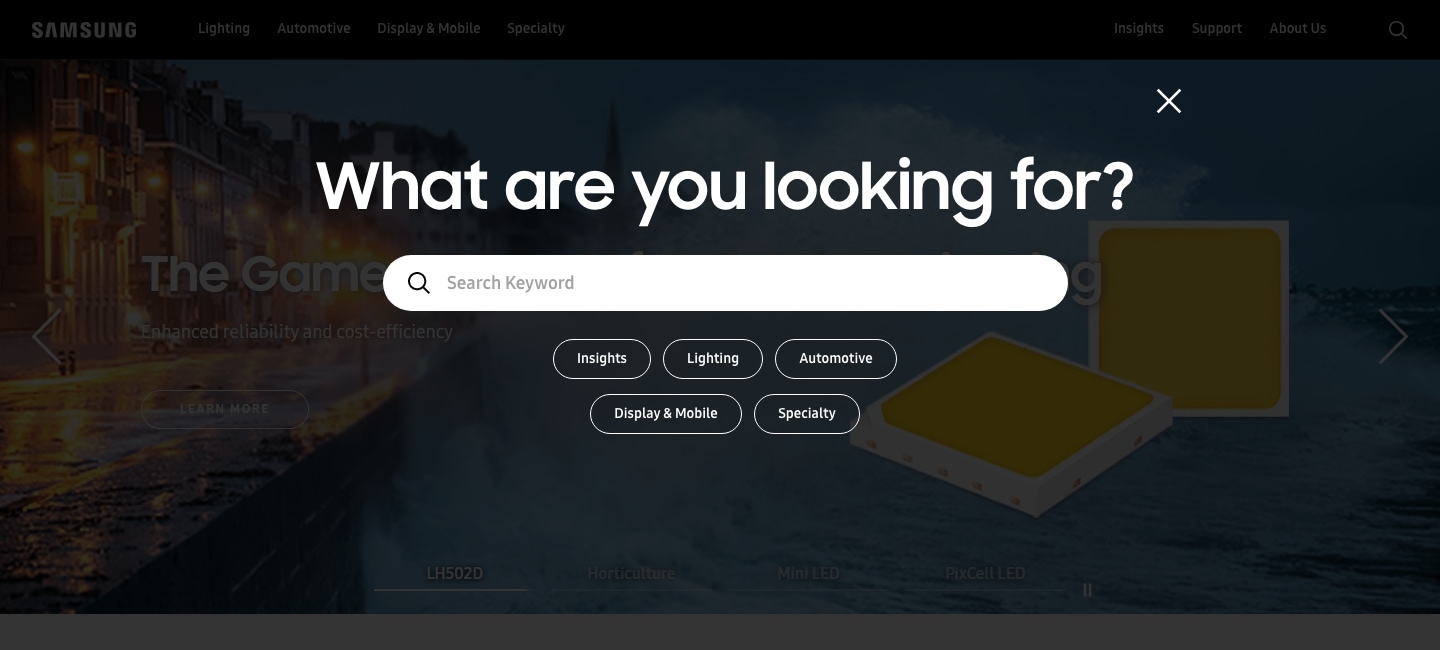
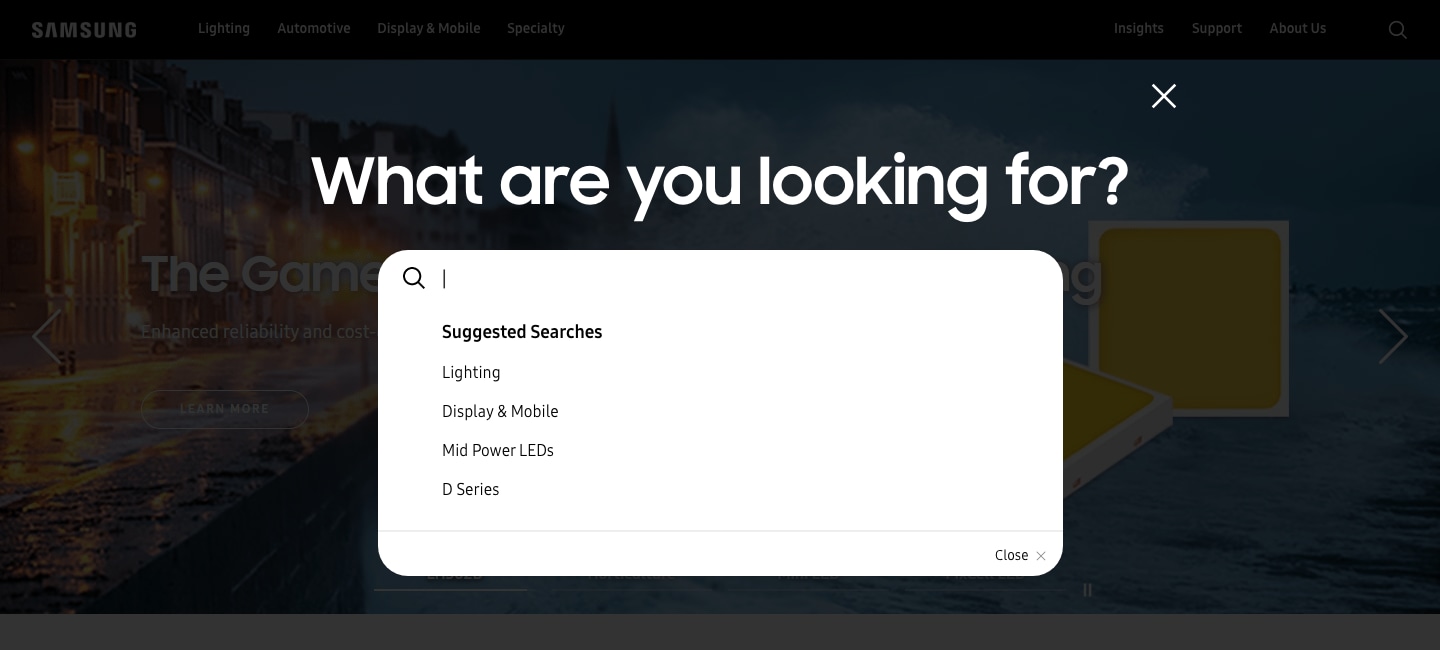
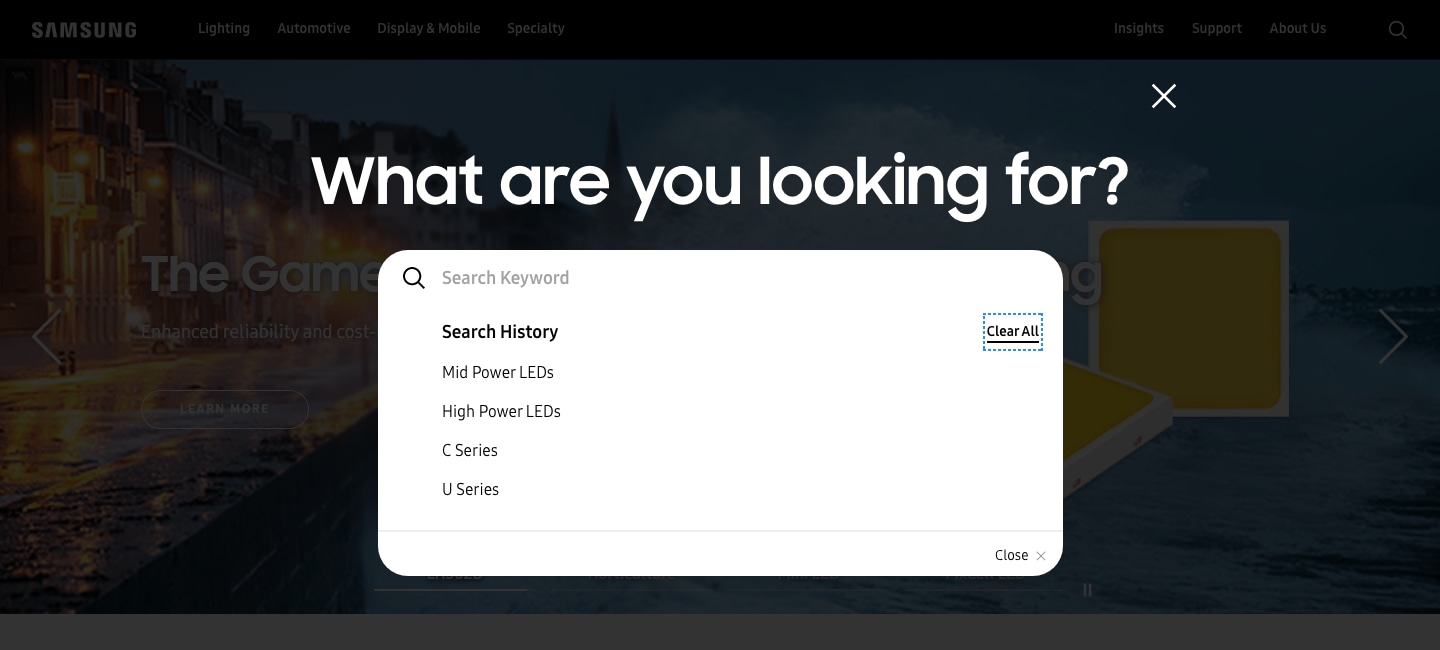
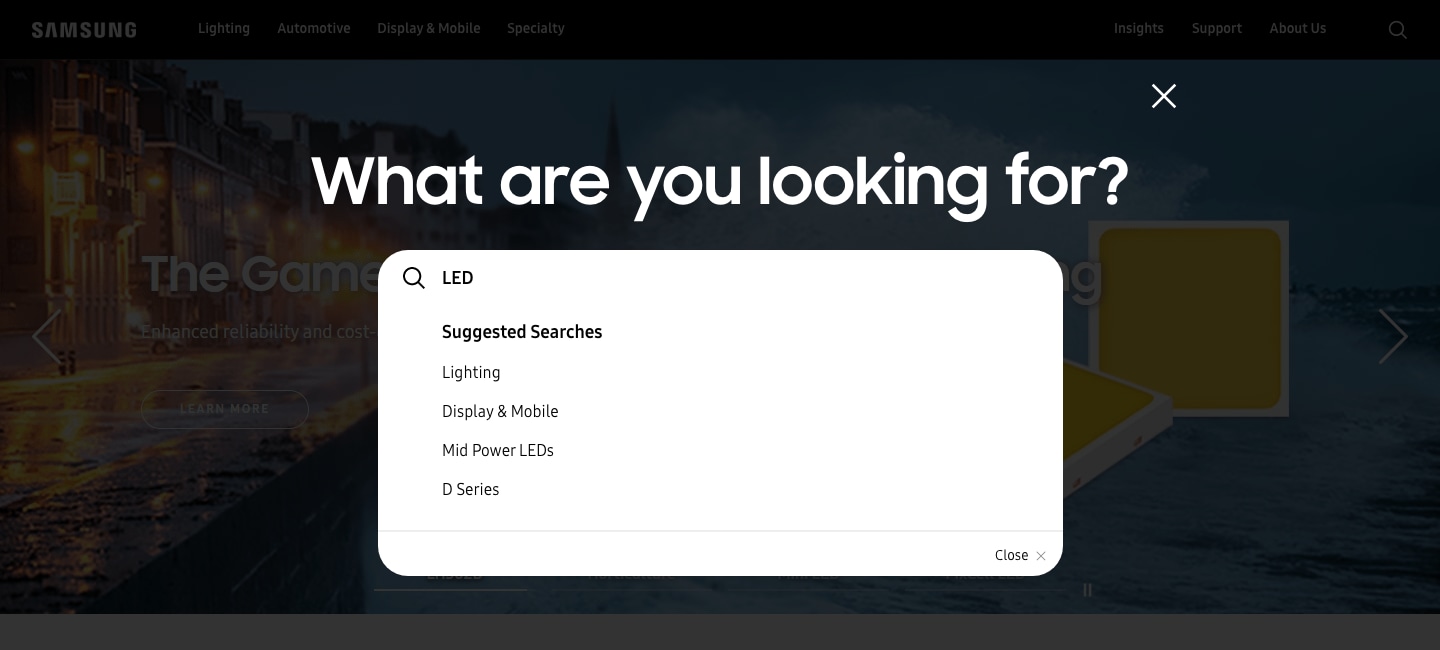
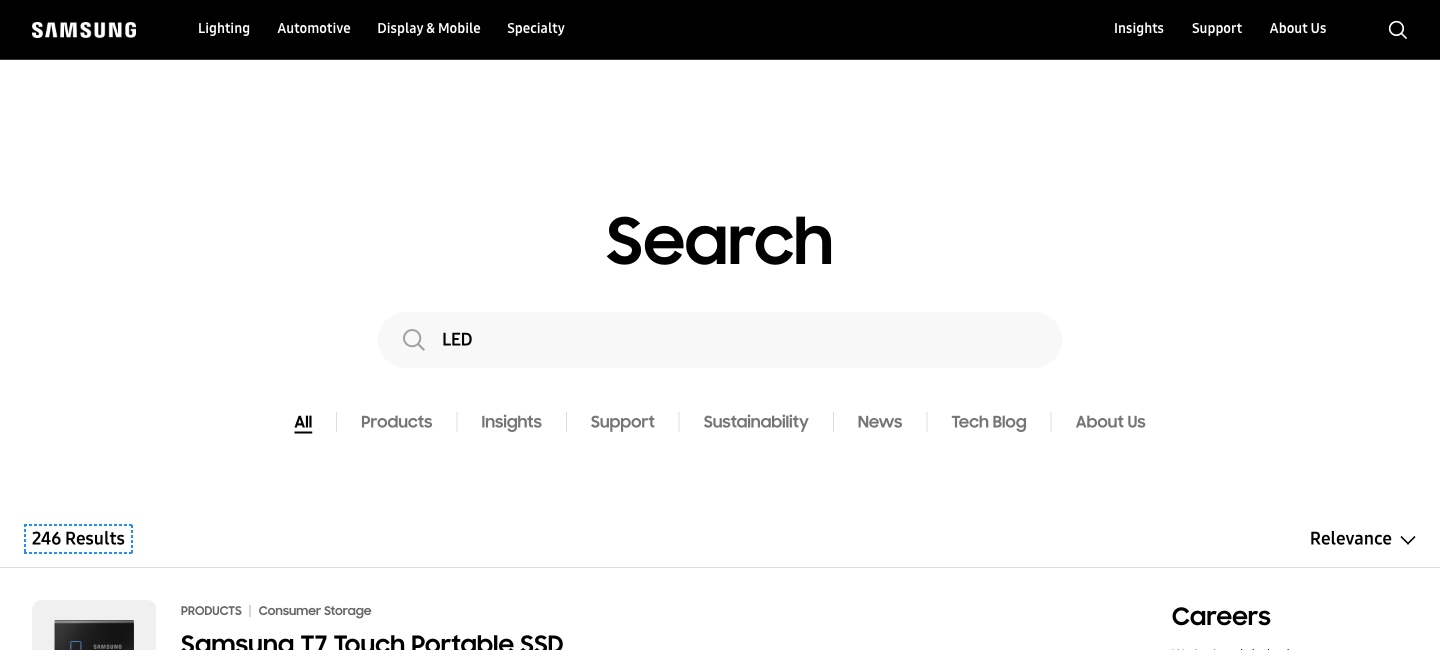
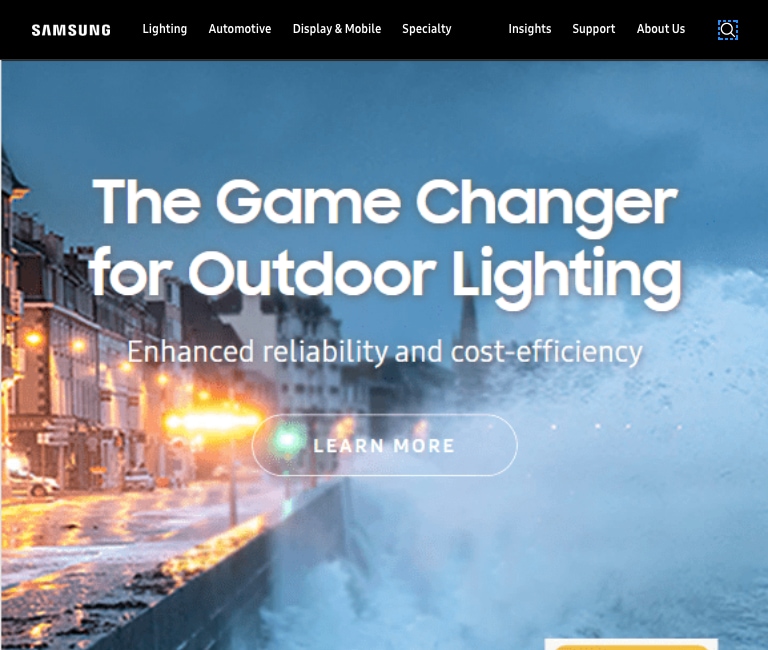
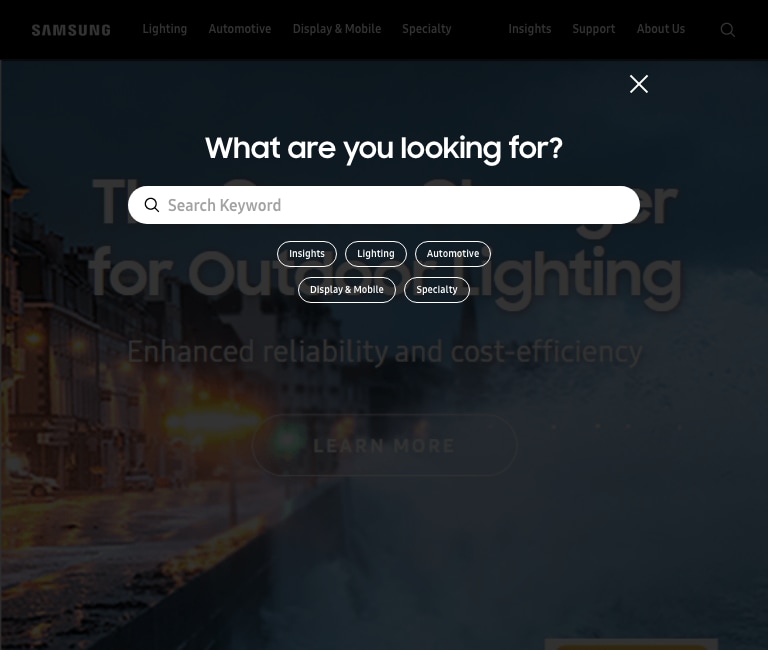
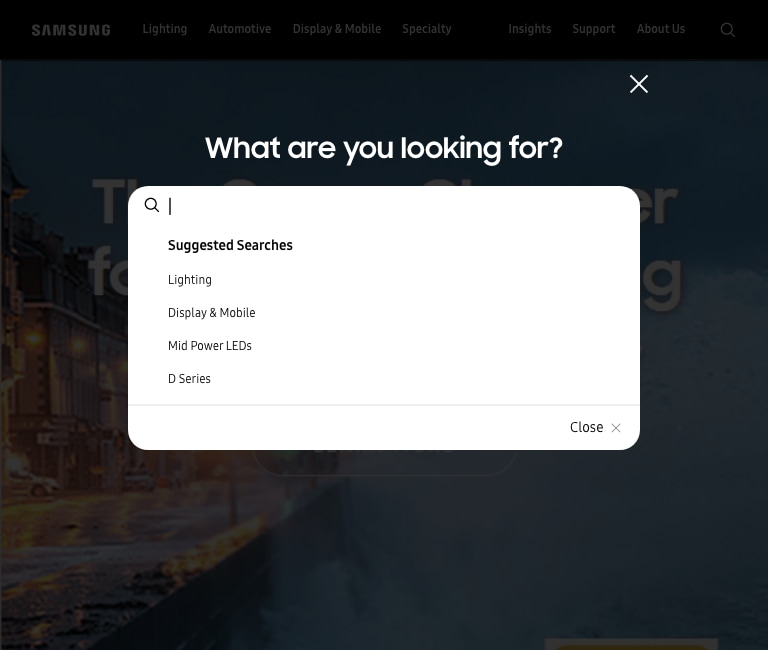
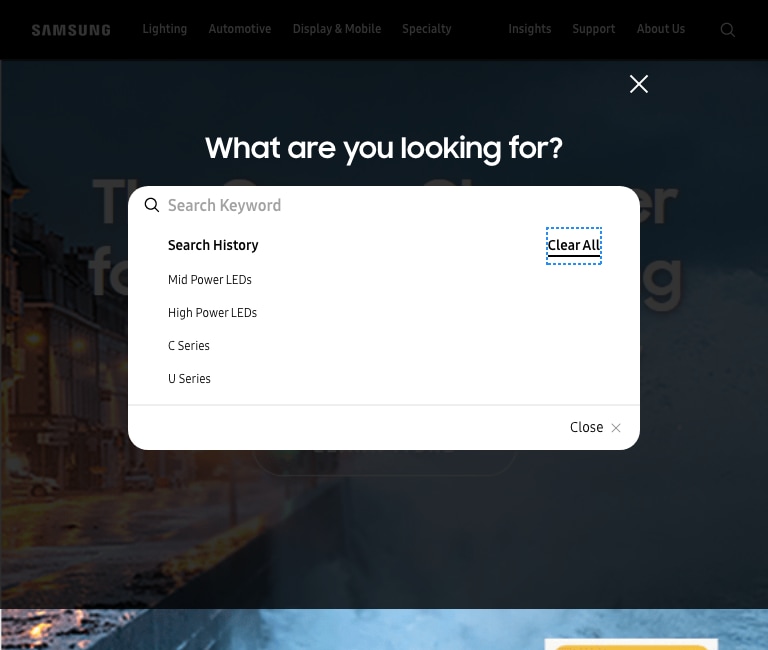
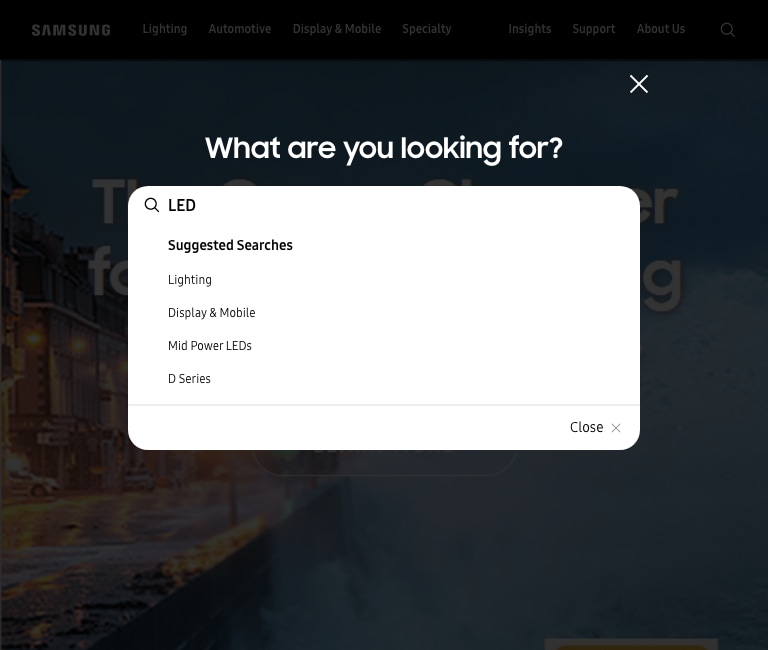
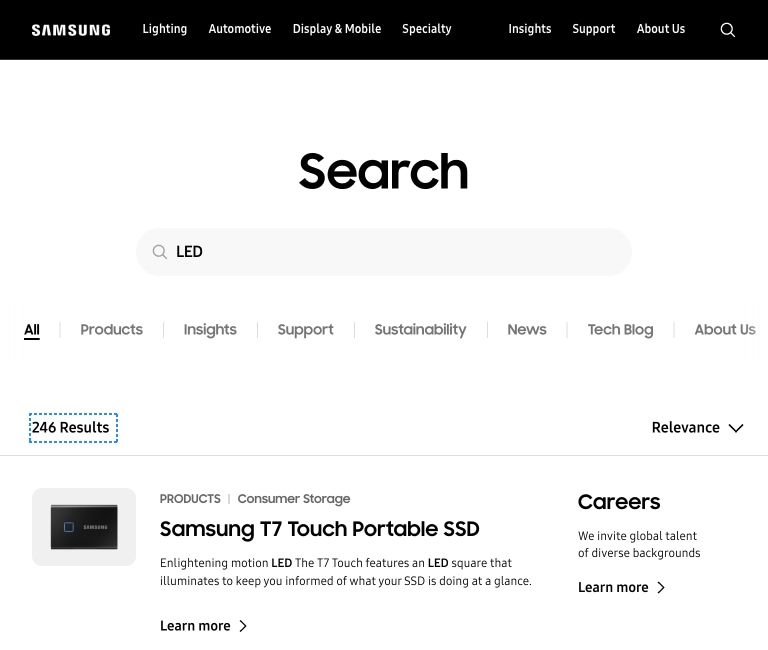
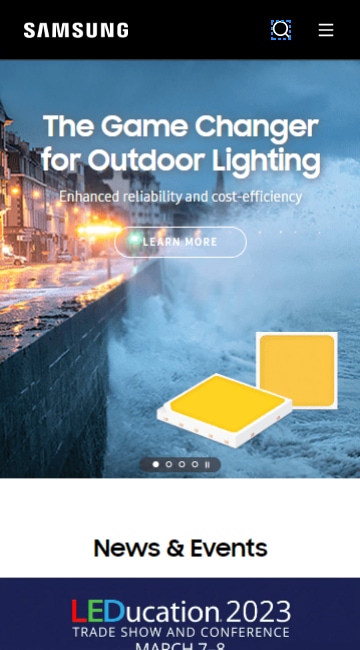
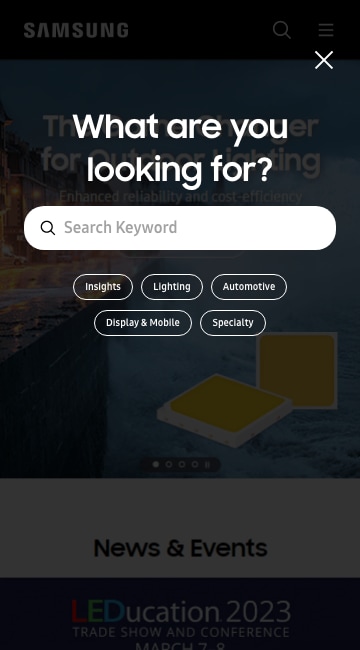
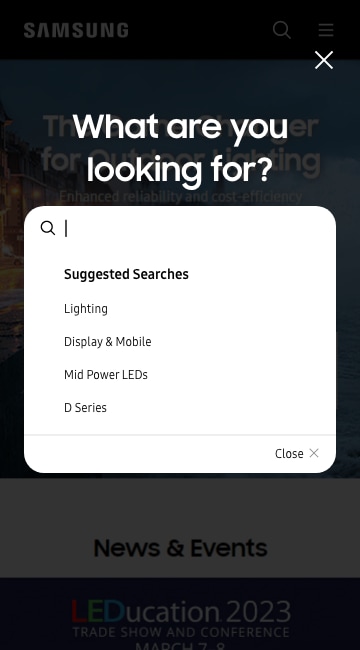
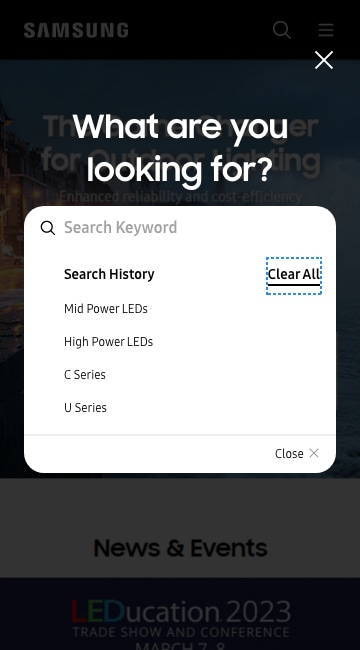
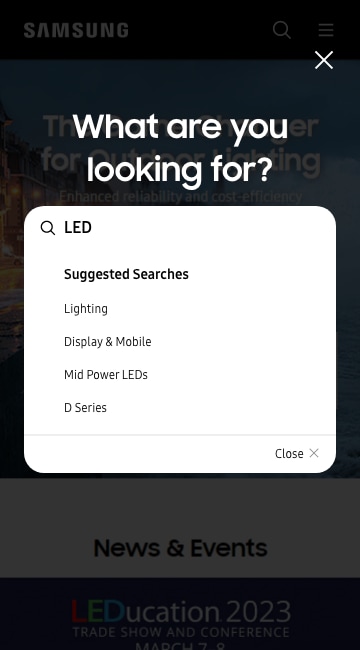
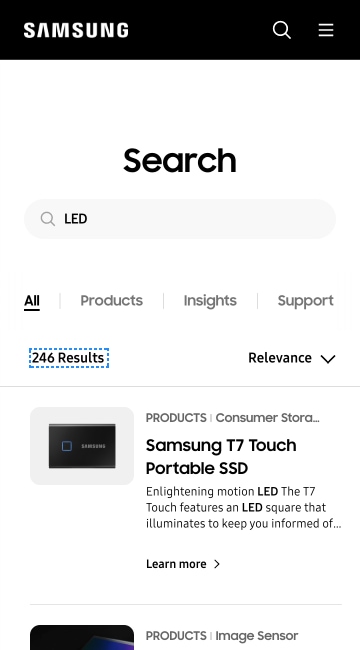
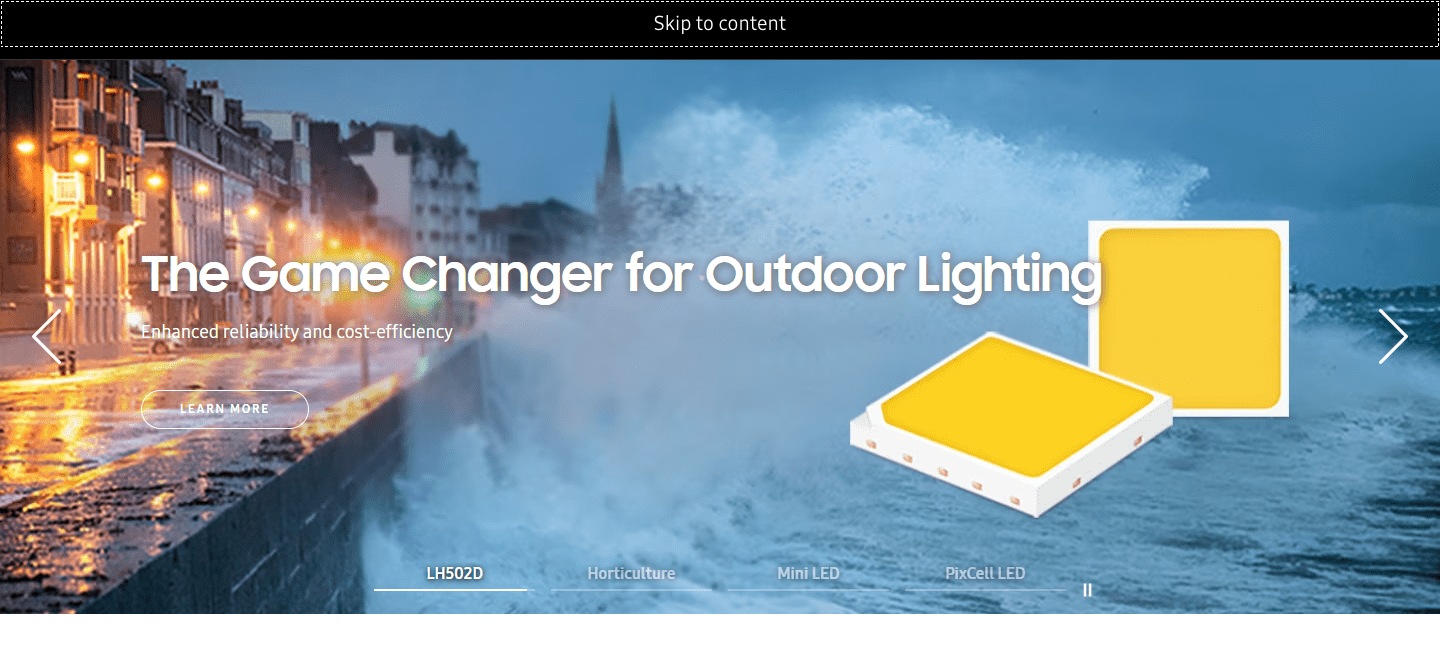
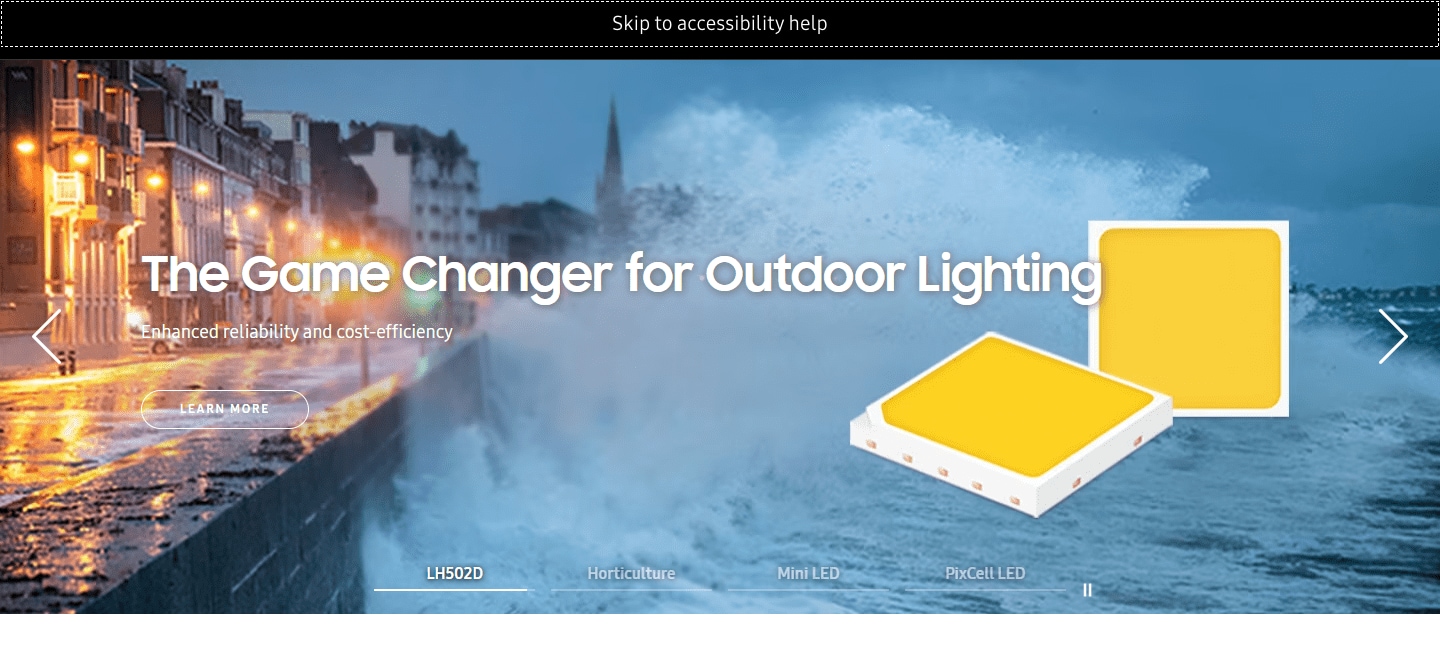
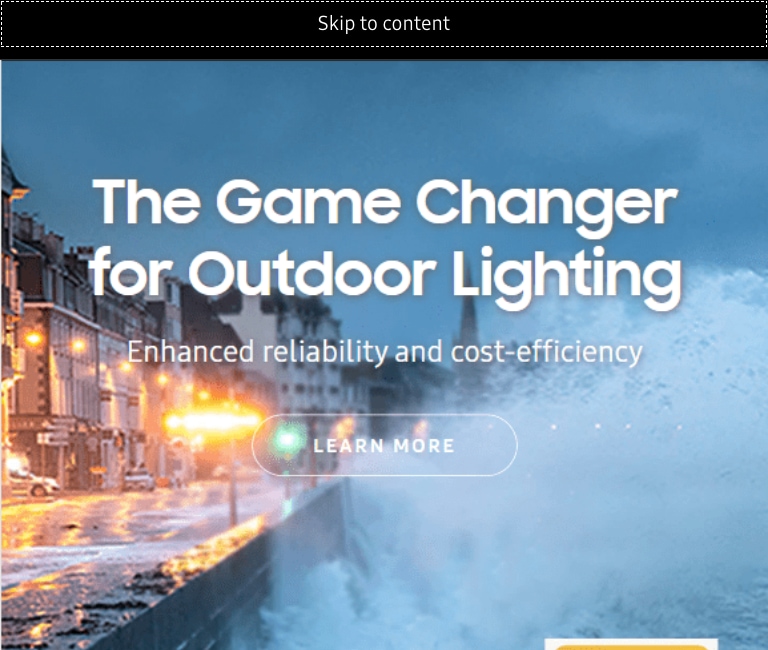
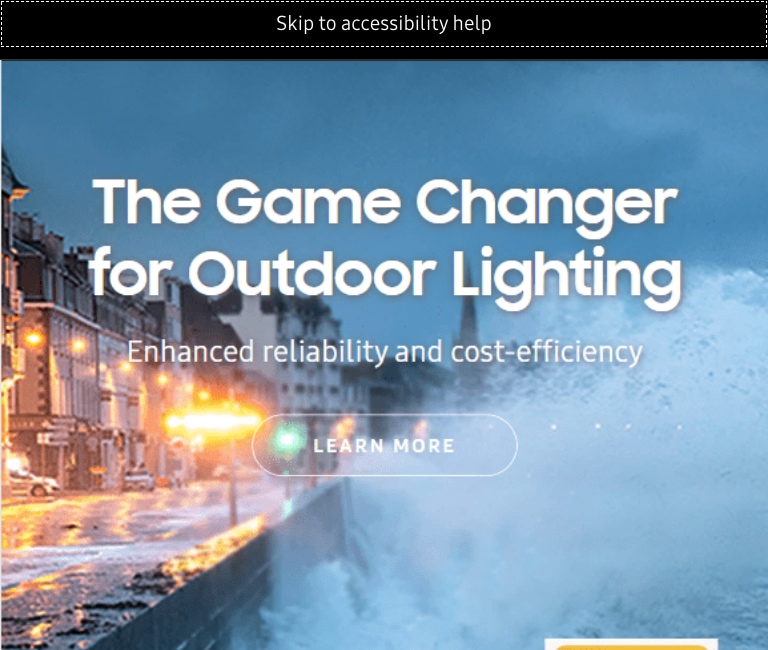

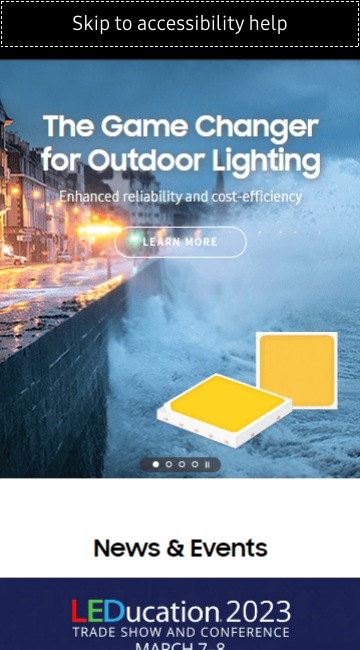

 Copyright ⓒ 1995-2023 SAMSUNG All Rights reserved.
Copyright ⓒ 1995-2023 SAMSUNG All Rights reserved.